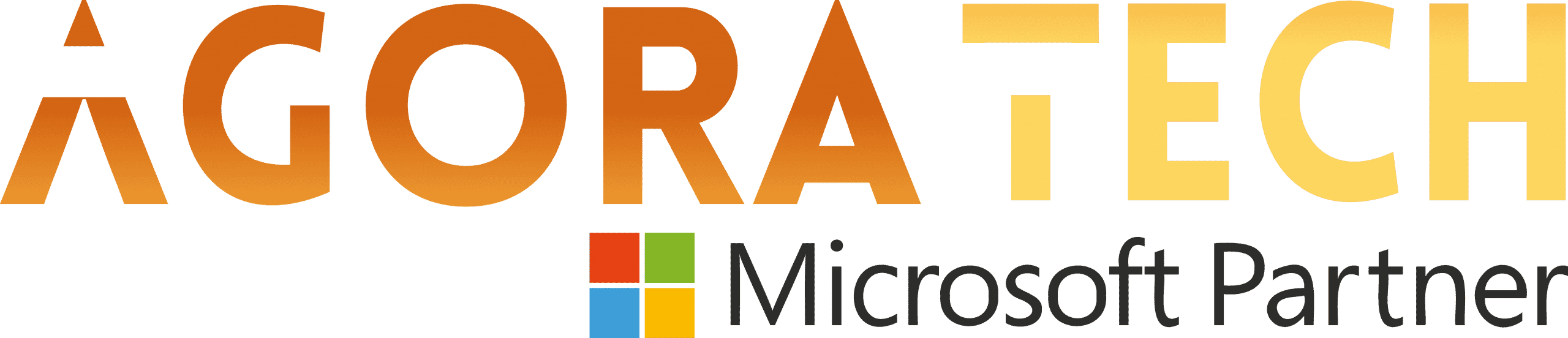Notizie per Categorie
Articoli Recenti
- [In preview] Public Preview: Azure Blob-to-Blob migration made simple with Azure Storage Mover 18 Dicembre 2025
- AI transformation in financial services: 5 predictors for success in 2026 18 Dicembre 2025
- New Microsoft e-book: 3 reasons point solutions are holding you back 18 Dicembre 2025
- [In preview] Public Preview: Service Bus SDK type bindings in Azure Functions for Node.js 17 Dicembre 2025
- [Launched] Generally Avaailable: Azure SQL updates for early December 2025 17 Dicembre 2025
- [In preview] Public Preview: Use Azure SRE Agent with Azure Cosmos DB 17 Dicembre 2025
- Access Fabric: A modern approach to identity and network access 17 Dicembre 2025
- [In preview] Generally Available: Azure NetApp Files cross-zone-region replication (CZRR) 16 Dicembre 2025
- [In preview] Public Preview: Azure NetApp Files advanced ransomware protection 16 Dicembre 2025
- Defending against the CVE-2025-55182 (React2Shell) vulnerability in React Server Components 15 Dicembre 2025
Enable Natural Language Search for Lists in Power Pages
We’re pleased to introduce a key usability enhancement for lists in Power Pages: Natural Language (NL) Search. This feature empowers users to effortlessly filter and retrieve data using intuitive conversational queries powered by AI or straightforward text-based searches.
Feature Overview
Natural Language Search enables users to interact with list data in a more intuitive and conversational manner, significantly simplifying data exploration and discovery. By supporting both conversational phrases and specific text formats, this feature streamlines the search experience and makes data insights readily accessible.
Important: Ensure your Power Pages site is updated to version 9.7.4.x or later to utilize this feature.
How to enable this feature
You can enable Natural Language Search for your existing lists with the following simple steps:
Select the existing list you want to enhance.
Click Edit List > More options.
Under More options, locate the Enable search in this list toggle.
Turn this toggle On, then ensure Search with natural language is also activated.
Save your changes.
Your list is now ready for natural language search interactions!
Feature Capabilities
Natural Language Search offers the following key capabilities:
Natural Language Queries: Interprets and retrieves precise data from conversational queries consisting of more than two words, e.g., Orders over 500 dollars.
Text-based Search: If you enter two words or fewer, the list defaults to a text search. For specific text searches exceeding two words, enclose your search term in double quotes.
Search Suggestions: Displays dynamic suggestions based on the table data. Users can click a suggested query to instantly perform a search, streamlining their experience and reducing effort.
We are looking forward to your feedback
We continue to improve and refine Power Pages, and your insights are invaluable. Explore the new Natural Language Search feature and share your thoughts and experiences. Your feedback is crucial in shaping the future of this feature. We want to hear from you!
See documentation here for a detailed overview.
The post Enable Natural Language Search for Lists in Power Pages appeared first on Microsoft Power Platform Blog.
Source: Microsoft Power Platform